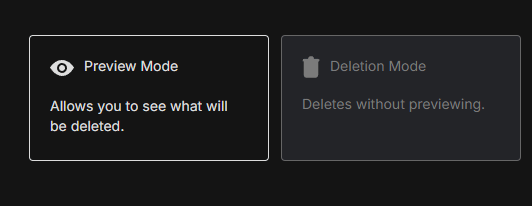If you’ve ever posted on Tumblr, there’s a good chance your content is still floating around online – whether it’s years-old blog posts, queued content, or posts from multiple blogs you’ve created. Redact.dev offers a powerful and easy way to clean up your Tumblr footprint.
Here’s a step-by-step guide on how to use Redact.dev to delete Tumblr content quickly and securely.
There are heaps of reasons you might want to delete your old content from Tumblr;
- They’re exploiting your content and data: Tumblr’s parent company Automattic is reportedly selling your Tumblr content to OpenAI and Midjourney for use as AI training data.
- Reinventing or rebranding: your old Tumblr posts and content might no longer reflect who you are.
- Data Breaches: Tumblr has a history with data breaches – with over 65 million Tumblr emails being listed for sale in 2016.
- Unsecured personal information and data: ever posted or commented something on Tumblr a little too personal? That information could be weaponized against you – you’re better off deleting it.
Please note – mass deleting your Tumblr posts requires a Redact Premium subscription. You can try Redact for free on Twitter/X, Discord, Reddit and Facebook!
Bulk Deleting Tumblr Posts With Redact.dev (Guide)
1. Download Redact.dev
Visit Redact.dev and download the app for your operating system. Redact is available for both Windows and macOS.
Once installed, create an account and log in to access the main dashboard.
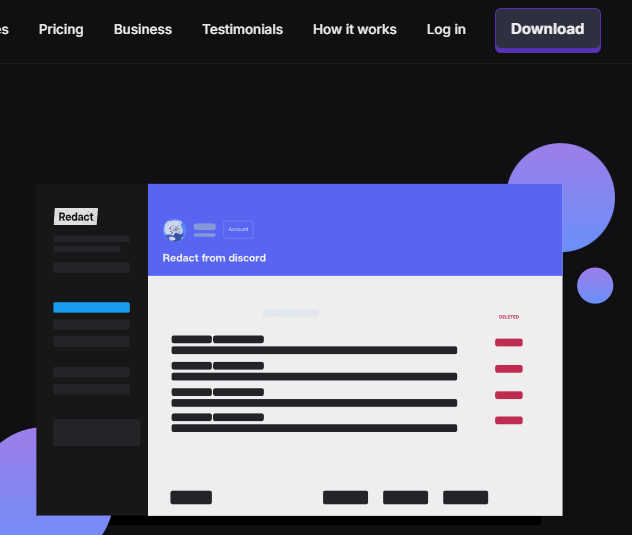
2. Select the Tumblr Service
From the dashboard, select Tumblr from the list of supported platforms. Follow the on-screen instructions to securely authorize your Tumblr account.
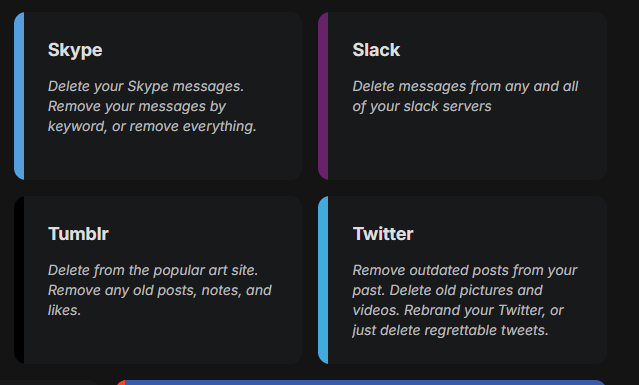
3. Choose Your Target Blogs
Redact supports deletion from:
- A single Tumblr blog
- Multiple blogs under your account
Use the blog selection tool to choose the blogs you want to clean up. Click RESET if you want to clear your selections and start fresh.
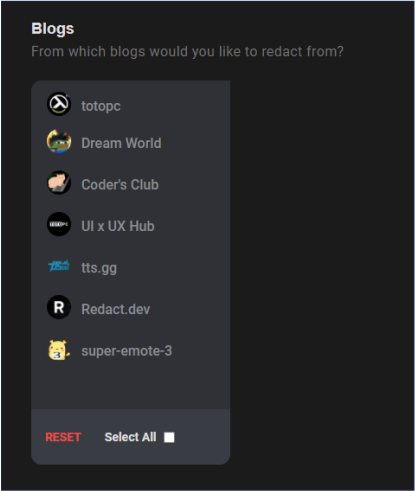
4. Filter by Content Type
You can choose to delete:
- Blog posts
- Queued posts
- Or both
Tick the appropriate boxes based on what type of content you want removed.
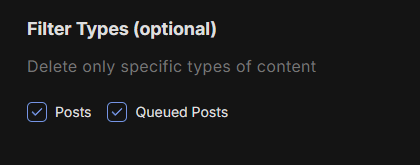
5. Filter by Keyword (Optional)
Want to target specific posts with certain words or phrases? Use the Keyword Filter to search for and delete posts that include terms like:
- NSFW tags
- Profanity
- Political keywords
- Religious references
Add your keywords and let Redact do the rest.
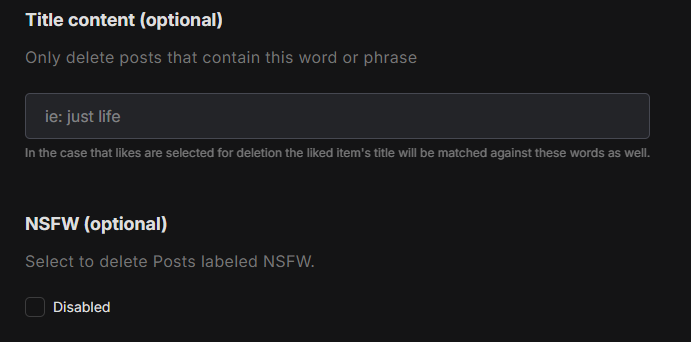
6. Filter by Date (Optional)
If you remember when you were most active on Tumblr (e.g. 2016), use the Date Range Filter:
- Start Date: Delete posts after a specific date
- End Date: Delete posts before a specific date
Click on the month or year label in the calendar to navigate easily. Use the red Reset text to clear the field.
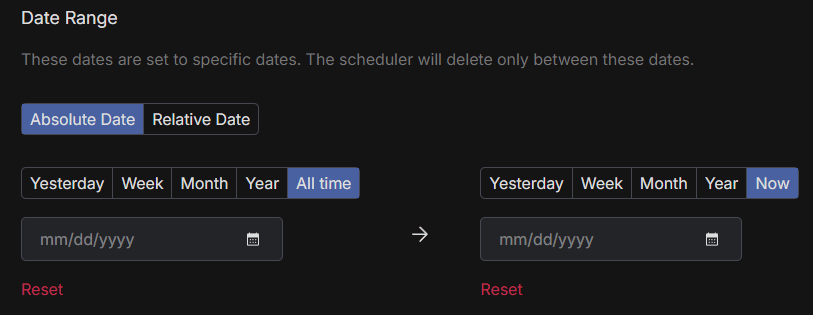
7. Choose Deletion Mode
Redact offers these deletion modes:
- Preview Mode: View what will be deleted before taking action
- Deletion Mode: Instantly delete everything that matches your filters
- Select and Delete: Easily review and mark specific items for deletion.
- Scheduled Deletion: Still an active user? Automate regular deletions to keep your digital privacy secure.
Warning: Deletion is permanent. We always recommend running a preview scan before full deletion.